Overview
The Aura CRM main menu serves as the central hub for navigating through the system, providing quick access to essential features and pages. The menu is designed with a user-friendly interface to enhance efficiency and streamline your CRM experience.
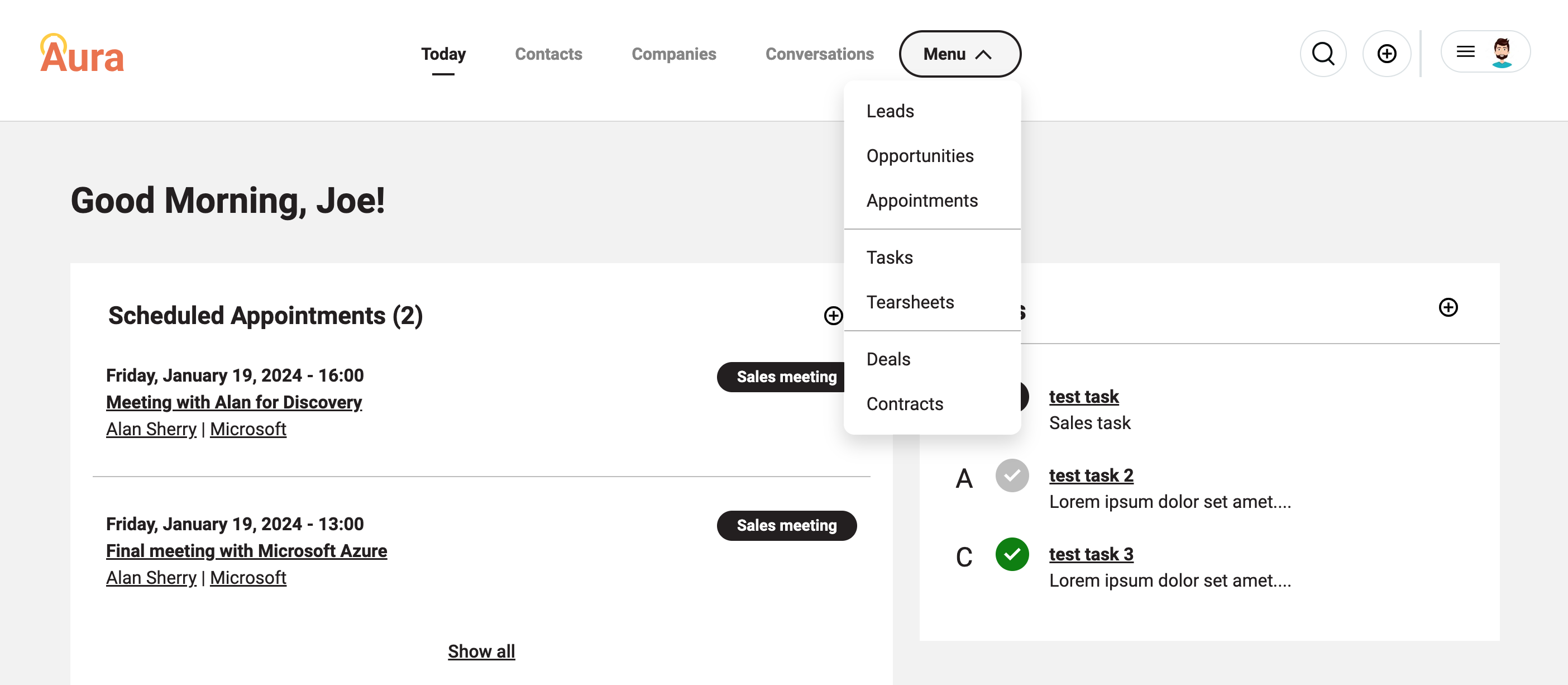
Main Menu Structure
- Today (Main Dashboard):
- Clicking on "Today" takes you to the main dashboard, offering a snapshot of real-time activities, key performance indicators, and actionable insights.
- Contacts:
- The "Contacts" page allows you to manage and view detailed information about your customer contacts, fostering effective relationship management.
- Companies:
- Navigate to the "Companies" page to centralize information related to client organizations, facilitating a comprehensive understanding of your business connections.
- Conversations:
- Access the "Conversations" page to keep track of communication history, ensuring seamless collaboration and communication with your clients.
- Dropdown Menu:
- On the right side of the main menu, you'll find a dropdown menu featuring additional entities for detailed management.
- Leads:
- Explore and manage potential business opportunities with the "Leads" page. Track and nurture leads through the sales funnel.
- Opportunities:
- View and manage sales opportunities efficiently. The "Opportunities" page provides insights into potential deals and revenue generation.
- Appointments:
- Keep track of scheduled appointments and meetings using the "Appointments" page, ensuring timely and organized interactions with clients.
- Tasks:
- Manage tasks and to-do lists seamlessly on the "Tasks" page, helping you stay organized and on top of your responsibilities.
- Tearsheets:
- Utilize the "Tearsheets" page for a consolidated view of client-related documents, notes, and important information.
- Deals:
- Monitor and manage ongoing deals and negotiations with the "Deals" page, facilitating effective deal tracking and closure.
- Contacts:
- Access the "Contacts" page directly from the dropdown menu for quick reference and management of customer contacts.
How to Navigate
- Using the Main Menu:
- Click on the respective links in the main menu to navigate to the desired page.
- Dropdown Menu:
- Hover over the dropdown menu to reveal a list of additional entities.
- Click on the specific entity to access its dedicated page.
Conclusion
The Aura CRM main menu is designed to optimize your workflow, providing easy access to critical information and functionalities. Whether you are monitoring real-time activities on the main dashboard or delving into specific entities, the main menu is your gateway to a seamless CRM experience. Explore, manage, and excel with Aura CRM.
