Introduction
In Aura ATS, the process of creating a new Placement is a fundamental step in recording closed deals and managing successful Placements within the system. This user guide provides detailed instructions on how to seamlessly create a new Placement, ensuring accurate and efficient tracking of your recruitment or sales activities.
Prerequisites
Before creating a new Placement, ensure that you have the necessary permissions and access rights within the Aura ATS system. Additionally, gather all relevant information related to the placement, including candidate details, client information, and placement specifics.
Steps to Create a new Placement
- Navigate to the Placements (Deals/Sales) Module:
Open the Job Page List and select the specific job for which you want to create a new placement. On the job detail page far right click on the Action menu.
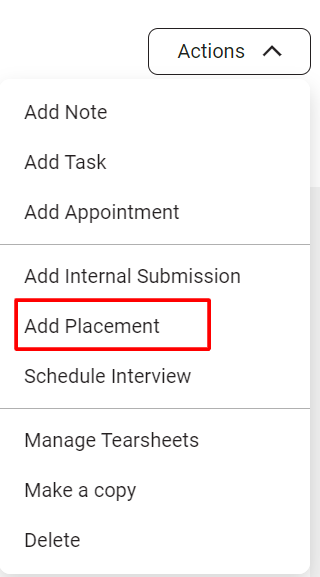
- Initiate a New Placement:
- On the selected job page, locate the dropdown Action menu on the right.
- Choose the "Create New Placement" option from the dropdown.
- Fill in Placement Details:
- A form will appear prompting you to fill in essential details related to the placement. Key fields may include:
- Client Information: Select the client associated with the placement.
- Candidate Information: Choose the candidate being placed.
- Placement Date: Specify the date when the placement was closed.
Deal Amount: Enter the financial details related to the placement.
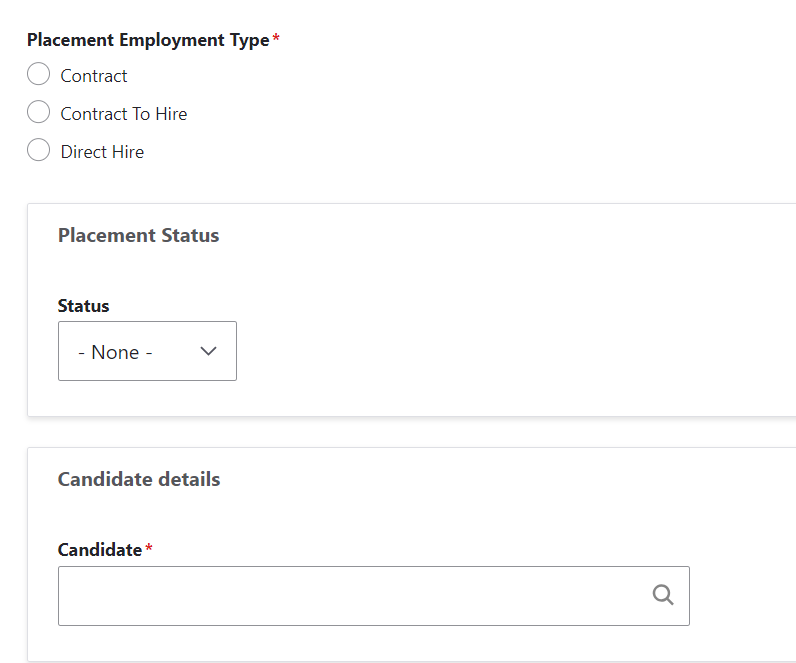
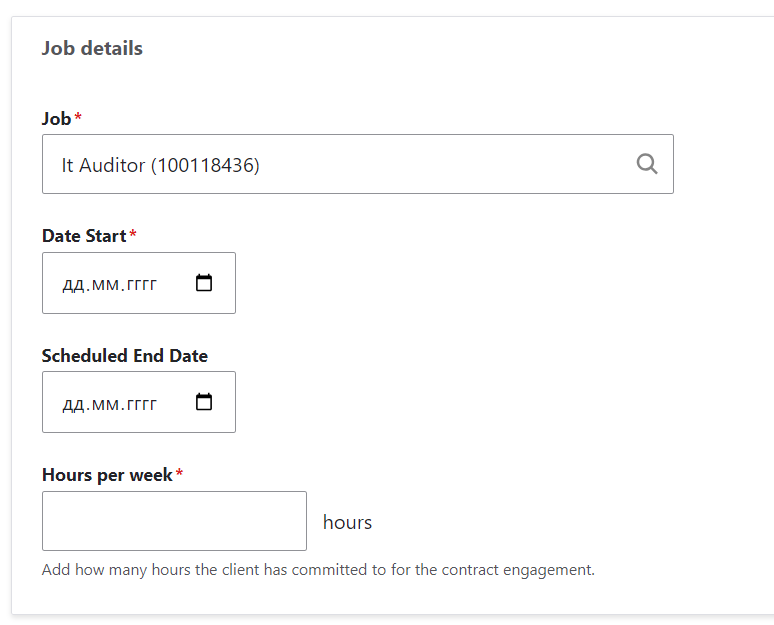
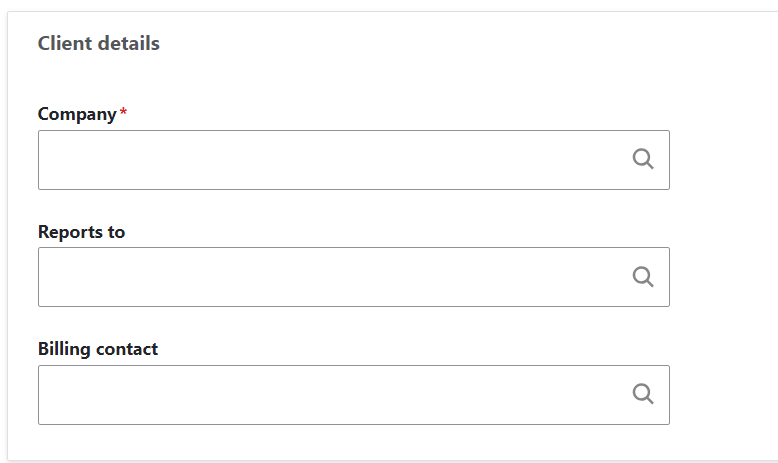
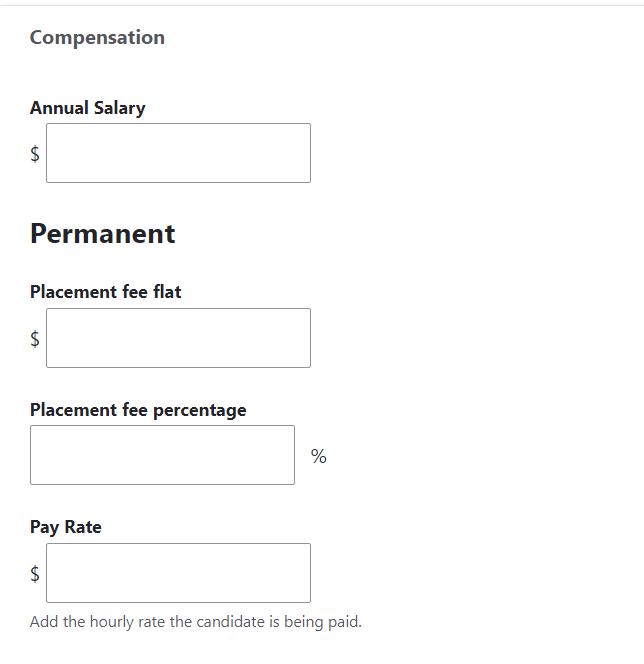
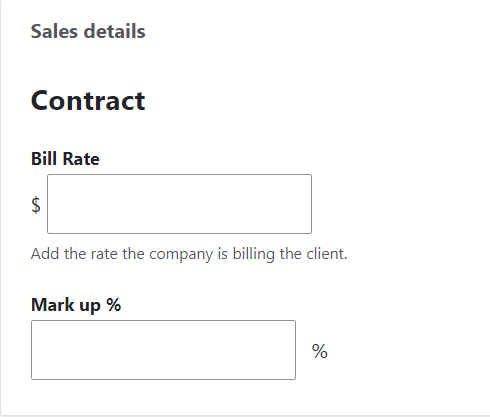
- A form will appear prompting you to fill in essential details related to the placement. Key fields may include:
- Placement Specifics:
- Depending on your system configuration, you may need to input additional information such as job title, placement type (permanent, temporary), or any custom fields specific to your organization.
- Review and Confirm:
- Before finalizing, review the entered information to ensure accuracy. Make any necessary adjustments.
- Save or Submit:
- Once satisfied with the placement details, save or submit the placement record. Saving may allow for further edits, while submitting typically indicates the placement is final and closed.
- Confirmation Message:
- Upon successful creation, you should receive a confirmation message. The new placement will now be recorded in the system.
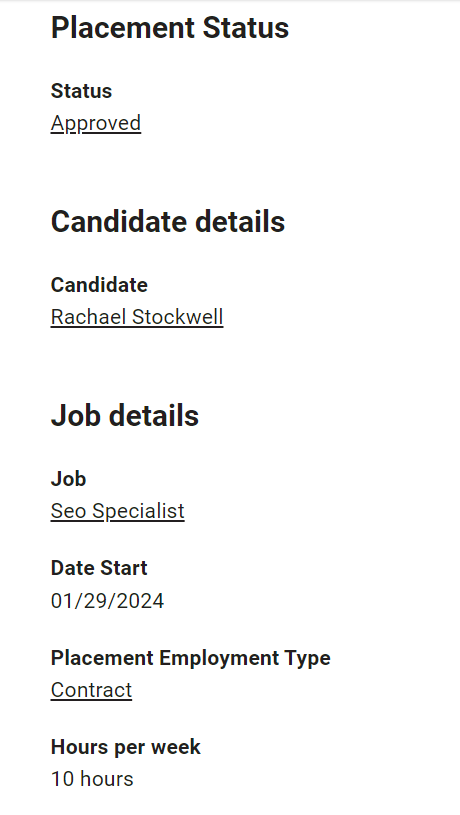
Conclusion
Creating a new Placement in Aura ATS is a straightforward process designed to capture the essence of a closed deal or successful placement. By following these steps, you ensure accurate and comprehensive records within the system, facilitating effective tracking and reporting on your recruitment or sales activities. Streamline your workflow and celebrate your successful placements with Aura ATS.
