Here we will walk you through the simple and efficient process of creating a new company in Aura ATS. Whether you're onboarding a new client or managing internal entities, our user-friendly interface ensures a seamless experience.
Prerequisites: Before you begin, ensure that you have the necessary permissions to create new companies within Aura ATS. Contact your system administrator if you require access or assistance.
Step 1: Accessing the company creation Interface
- Log in to your Aura account using your credentials.
- Navigate to the main dashboard and locate the "Companies" or "Clients" tab.
Step 2: Initiating the company Creation Process
Click on the "Add new company" or similar option to start the creation process.
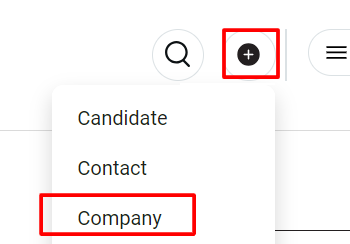
- You may be prompted to fill in essential details, such as company name, industry, and contact information. Ensure accuracy for future reference.
Step 3: Company Information
- Fill in the required fields, including but not limited to:
- Company Name
- Industry
- Address
- Contact Details
- Main contact: Phone number, Address
- Optional: Provide additional information such as website, social media links, or a brief description of the company.
Step 4: Customizing company settings
- Configure specific settings related to the company, such as privacy options, access controls, and visibility within the ATS.
Step 5: Adding contacts and users
- Assign primary and secondary contacts for the company.
- Invite users or team members associated with the company to the ATS platform by providing their contact information.
Step 6: Save and review
- Review the entered information to ensure accuracy.
- Click "Save" or a similar option to create a new company in Aura ATS.
Step 7: Confirmation
- Upon successful creation, you should receive a confirmation message.
- Access the newly created company profile to verify details and make any necessary adjustments.
Conclusion
You now have the needed information to successfully create a new company in Aura CRM/ATS. For any additional assistance or inquiries, refer to the comprehensive help documentation, contact our support team, or explore other features within the system to enhance your recruitment experience. Aura CRM/ATS is here to empower you in managing your company profiles efficiently.
