Overview
The Formatted Resume Generation feature in Aura facilitates the creation of professional resumes for candidates. Formatted resumes include the candidate's provided resume content and incorporate a company's logo for branding purposes.
Instructions:
- Accessing Candidate Profile:
- Log in to Aura.
- Navigate to the Candidate profile.
- Adding Candidate Image:
- Within the Candidate profile, select the Edit option.
- Upload the candidate's image in the Candidate Image field.
- Save the changes.
- Generating Resume:
- After saving the image, go to the profile's View display.
- Choose either the Resume section or the Action menu.
- Select Generate Resume.
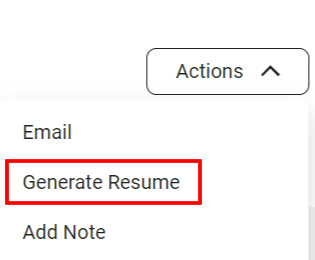
or

- Wait for the system to complete the generation process.

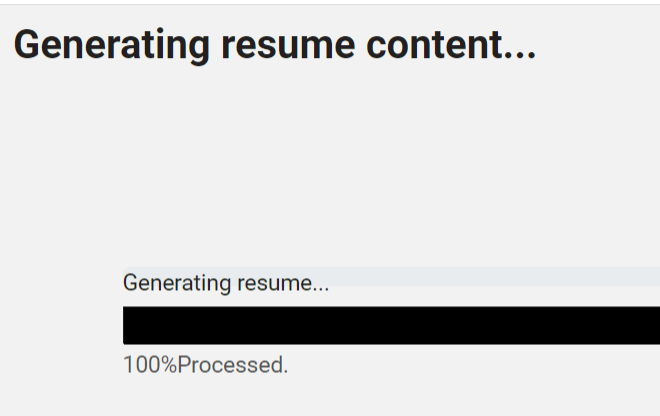
- Viewing Completed Resume:
- Once the generation is complete, download the formatted resume.
- Access the resume from the Files tab within the Candidate profile.
- Regenerating Resume:
- To re-generate a resume:
- Delete the original resume.
- Replace it with a new one.
- Repeat the resume generation process.
- To re-generate a resume:
- Requirements for Resume Generation:
- Ensure there is an Original Resume, Job Title, and Location for the candidate for the resume to display these details correctly.
Additional Notes:
- A formatted resume includes the candidates' resume content and incorporates a company's logo for branding.
Conclusion: The Formatted Resume Generation feature in Aura simplifies the process of creating professional resumes for candidates. By following these steps, users can generate visually appealing resumes that reflect both the candidate's qualifications and the company's branding. Stay tuned for upcoming enhancements to streamline the image addition process. For further assistance, don't hesitate to contact support.
