Welcome to the Leads page, your central hub for managing and organizing all your leads. This page is designed to provide a comprehensive view of leads in the system and streamline the process of lead management. Whether you need to add new leads, filter through existing ones, or delve into detailed information, this page has got you covered.
Navigating to the Leads Page
To access the Leads page, simply open the "menu" dropdown and select "Leads." This will take you to the main Leads interface, where you can explore, add, and manage your leads.
Filtering Leads
The page comes equipped with a powerful filtering mechanism to help you find the leads you're looking for quickly. After entering the desired filter criteria, click on the "Apply" button to refine your leads list.
On the Leads page, locate the filter section. Utilize the following fields to filter your leads:
- Keywords Search
- City
- Company
- Date Added
- First Name
- Last Name
- Lead Source
- Owner
- Phone
- Status
- Title
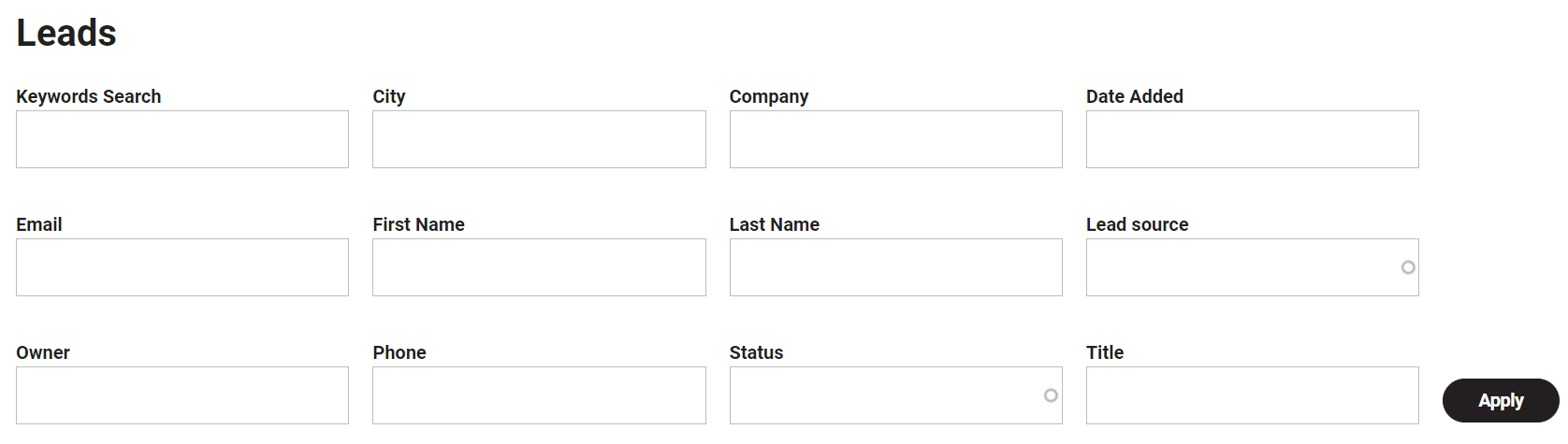
Applying Filters: Fill in one or more of the filter fields with relevant information. Click on the "Apply" button to activate the filter.
- Managing Filtered Leads:
- The table on the page will update to display leads that match the specified criteria.
- Review and manage the filtered leads based on your requirements.
Viewing the Leads Table
The heart of the Leads page is the comprehensive table that displays all your leads. Each lead entry is organized into columns. The table is not only informative but also interactive, allowing you to sort entries based on specific columns and click on individual leads for more details.
Table Columns: The Leads table provides the following columns for each lead:
- Date Added
- First Name
- Last Name
- Title
- Company
- Phone
- Address
- City
- State
- Status
- Lead Source
- Owner
Interacting with Lead Entries: Click on a lead entry (title) in the table to view detailed information. Perform actions like editing or deleting a lead from the detailed view if permitted.
Leads can be transformed or "converted" into Opportunity records.
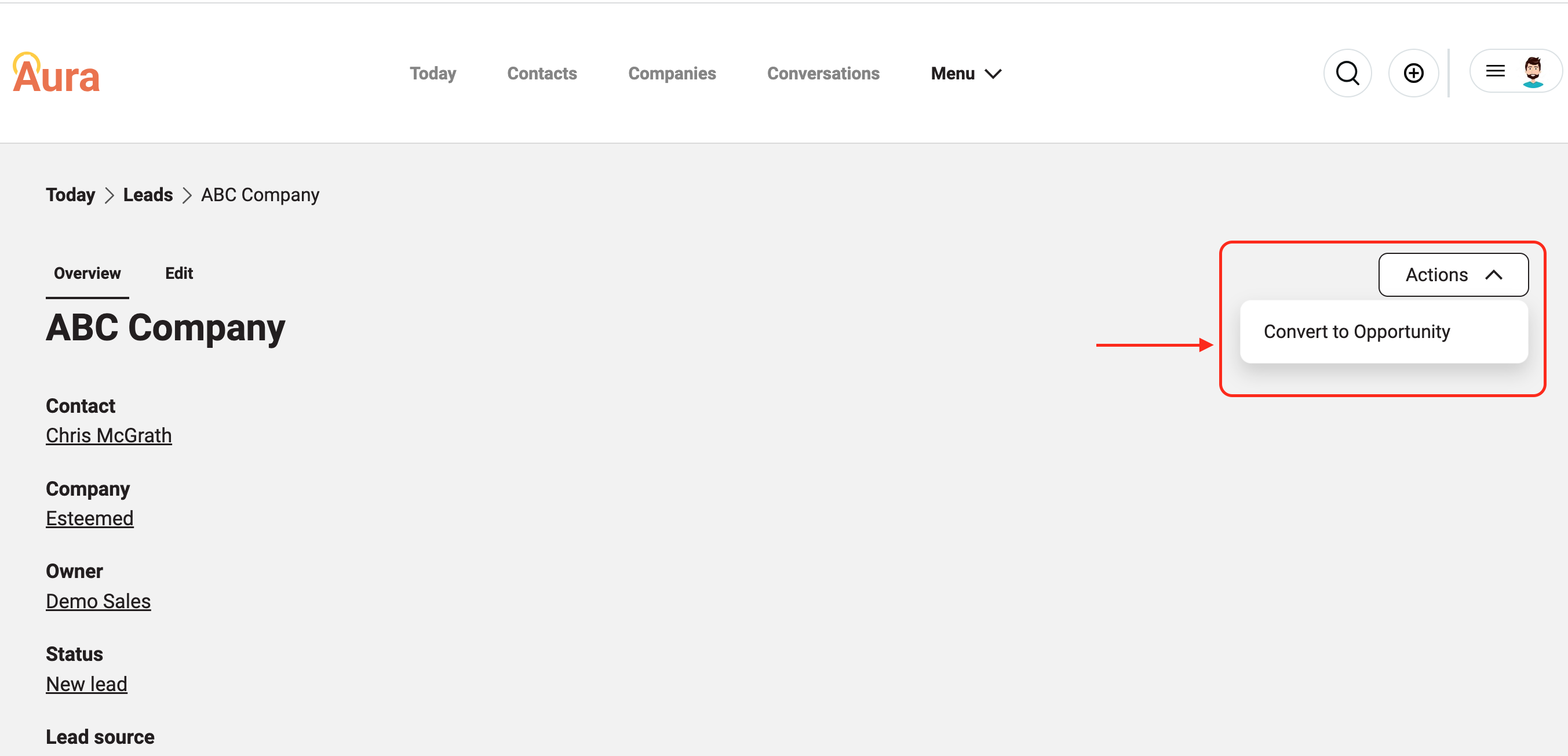
Upon conversion, all details from the lead record will be automatically transferred to the Opportunity record. To initiate the conversion process, utilize the "Convert to Opportunity" menu item found on the Action menu on the Lead Overview page. Once activated, a new Opportunity corresponding to your Lead will be generated for your review and available on the Opportunity List page.
