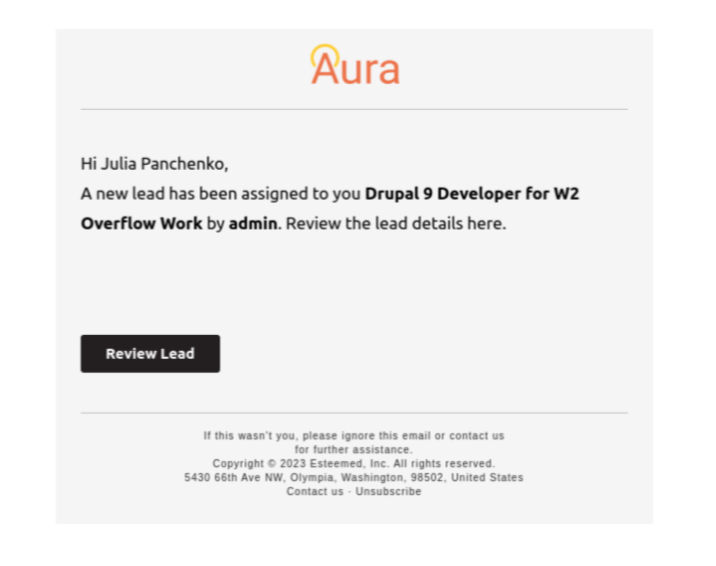A Step-by-Step Guide
Welcome to the process of assigning leads to your sales team!
Below is a comprehensive guide on how to effectively assign leads to members of your sales team for efficient follow-up and conversion.
- Accessing the Lead Page:
- Navigate to the "Lead" page from the main menu of your platform. This can usually be found under the "Leads" section, depending on your platform's layout.
- Selecting Leads to Assign:
- Once on the "Lead" page, browse through the list of available leads and identify the ones you wish to assign to your sales team. You can typically filter by the "owners" type.
- Initiating Assignment Process:
After selecting the desired leads, locate the "Action" dropdown menu on the page. From the dropdown menu, choose the option labeled "Assigning to Sales." Press the "Apply to selected items" button. This action will trigger the assignment process for the selected leads.
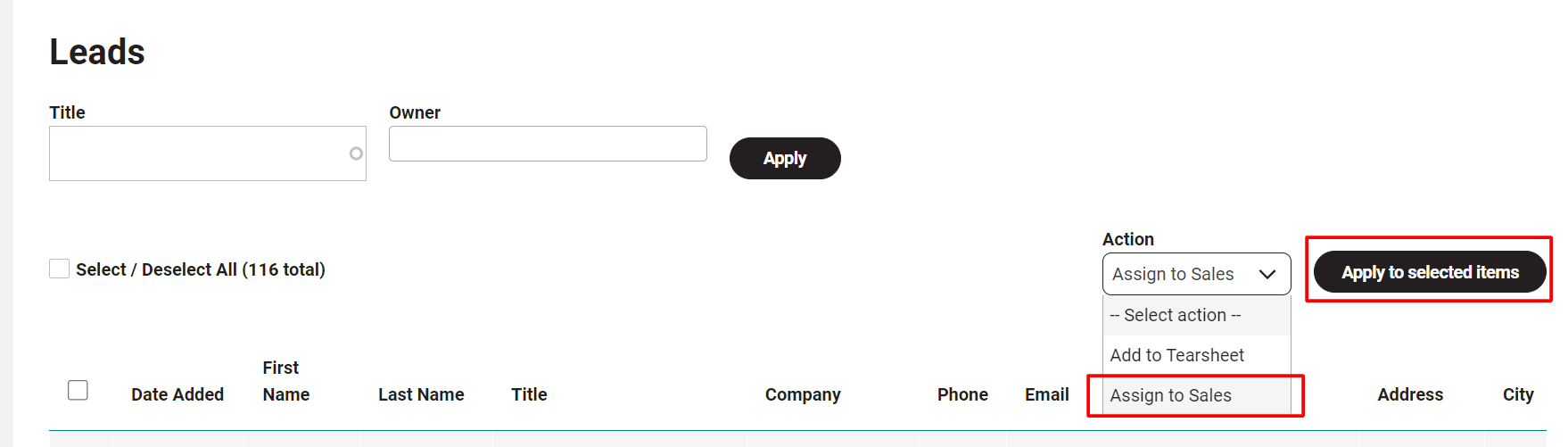
- Choosing Sales Team Member:
- Upon selecting "Assigning to Sales," a new page will be displayed, providing you with the ability to designate a specific member from your sales team to work on the selected leads.
- Assigning Leads:
Once you have chosen the appropriate sales team member, proceed to press the designated "Assign" button. This action will finalize the assignment process and allocate the selected leads to the chosen salesperson for follow-up and conversion.
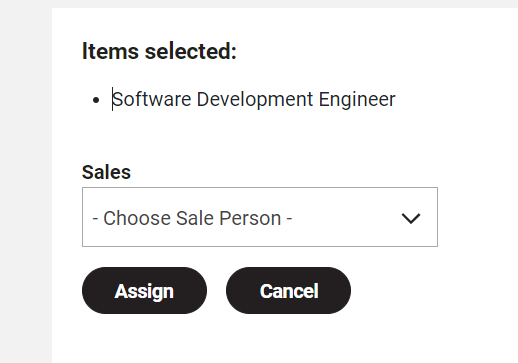
- Confirmation and Tracking:
- Following the assignment, the designated salesperson will receive notification or access to the assigned leads for immediate action. Additionally, you can track the assignment status and monitor which leads have been assigned to which sales team member through the platform's reporting or dashboard features.
By following these simple steps, you can efficiently assign leads to your sales team, ensuring prompt follow-up and maximizing conversion opportunities.
At the same time, once you have assigned leads to your sales team or salesperson, he will receive an email with the following information:
- What Lead has been assigned?
- Who has assigned this Lead to him?
- The button to open this Lead and get acquainted.