To share a job opening on our platform, follow these steps:
Step 1: Setting Up Your Job Details
- Access Your Profile Page:
- Open your profile page by clicking on your profile icon located in the header of the website.
- Select "Post an Opportunity" from the Dropdown:
In the profile dropdown menu, select "Post an Opportunity." A new pop-up window will appear for you to add all the necessary information about your job.
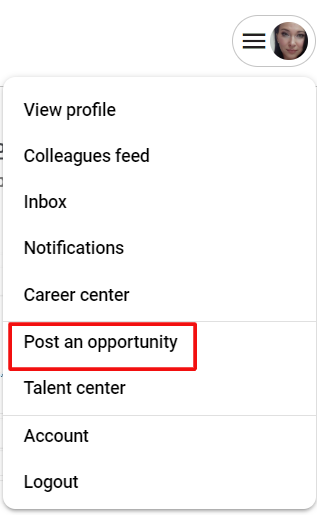
- Provide Job Details:
- Mark the industry of your company and specify the open vacancy for applicants.
- Select the type of job from the following options:
- Contract (with defined start and end dates)
- Contract-to-hire (with defined start and end dates)
- Permanent (a salaried position at your company)
- Choose the duration for which you need the resource.
- Provide information about your company.
- Select your work mode:
- Remote location
- Hybrid
- In-person
- Choose where your job is located.
- Specify how often you need someone in the office.
Step 2: Making Your Job Stand Out
- Add Media:
- Record an introductory video and select at least four images to set your opportunity apart.
- Choose a video and upload at least four photos.
- Job Title and Description:
- Select a job title for your opportunity.
- Create a detailed job description to inform opportunity seekers about the role and responsibilities.
- Choose an industry for your job.
Step 3: Finalizing and Publishing Your Job
- Finish Up:
- Review all the details and ensure their correctness.
- Specify how many hours per week, days per week, and hours per day you'll need the resource.
- Set a rate of pay for your opportunity.
- Select any additional requirements such as security clearance, background check, or drug testing.
- Confirm and Publish:
- Confirm the important details of your listing by selecting each block of the job.
- Once you've reviewed everything, publish your job.
After Posting Your Job
Once you've completed all the steps and filled in all the necessary information, your job opportunity will be under review. Check back in 24 hours, and expect to hear from qualified colleagues soon.
Editing Your Job Post
In addition to archiving or deleting your job post, you also have the option to edit its information as needed. Follow these steps to make changes to your job post:
1. Access Your Job Post:
- Locate the job post you wish to edit either through your profile page or by searching for it directly on the platform.
2. Use the "Edit" Button:
- Once you've accessed your job post, look for the "Edit" button or option provided within the post itself.
3. Make Necessary Changes:
- Clicking on the "Edit" button will allow you to modify various aspects of your job post, including job title, description, requirements, and other details.
4. Save Your Changes:
- After making the necessary adjustments, be sure to save your changes using the appropriate button or option provided.
5. Review Your Updated Job Post:
- Once you've saved your changes, review your job post to ensure that all modifications have been accurately applied.
Managing Your Job Posts
As the owner of a job post on our platform, you can archive or delete your job listing as necessary. Follow these straightforward steps to manage your job post:
1. Access Your Job Post:
- Locate the job post you wish to manage either through your profile page or by searching for it directly on the platform.
2. Choose the Action for Your Job Post:
- Once you've accessed your job post, you'll find options to manage it directly within the post itself.
3. Archiving or Deleting Your Job Post:
- Within your job post, look for the available options to manage its status.
- You'll typically find two buttons provided:
- Archive: Use this option if you want to temporarily remove the job post from public view without permanently deleting it. Archived posts can be reactivated later.
Delete: Choose this option if you want to permanently remove the job post from the platform.
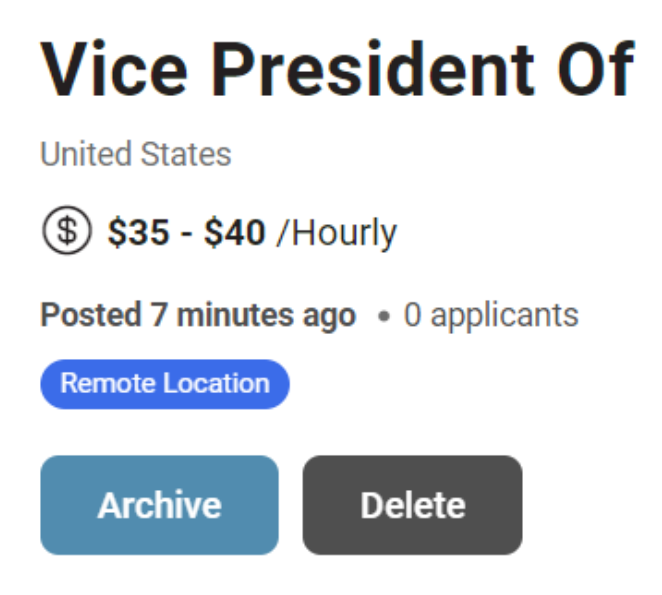
4. Confirm Your Selection:
- After selecting the appropriate action (archive or delete), you may be prompted to confirm your decision.
5. Review Your Job Post Status:
- Once you've completed the action, review your job post status to ensure it reflects your intended changes.
That's it! You've successfully managed your job post according to your preferences.
