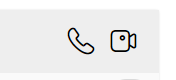How to Start Networking with Colleagues Across Industries
Connecting with professionals from diverse industries is a cornerstone of professional growth and collaboration. Colleagues allow you to network with peers across various industries and categories. Follow the steps below to start expanding your professional circle:
1. Accessing the "Talent" Tab:
To initiate communication with colleagues, navigate to the "Talent" tab on the Colleagues platform

2. Using Category Filters:
- Within the "Talent" tab, utilize the Category filters or tabs to narrow down your search. Choose from a wide array of categories including:
- Leadership
- Business
- Technology
- Finance
- Admin & Support
- Legal
- Marketing
- Sales
- Writing
- Design
- People Ops
- Engineering
- Workplace
- Education
- Coaching
3. Utilizing Talent Filters:
Refine your search further by employing talent filters based on specific criteria:
- Search by skills or keyword.
- Select job types: contract, contract to hire, or direct hire.
- Set up data filters including exact dates, date ranges, or approximate dates.
Optionally, set filters for hourly rates to align with your budget and project requirements.
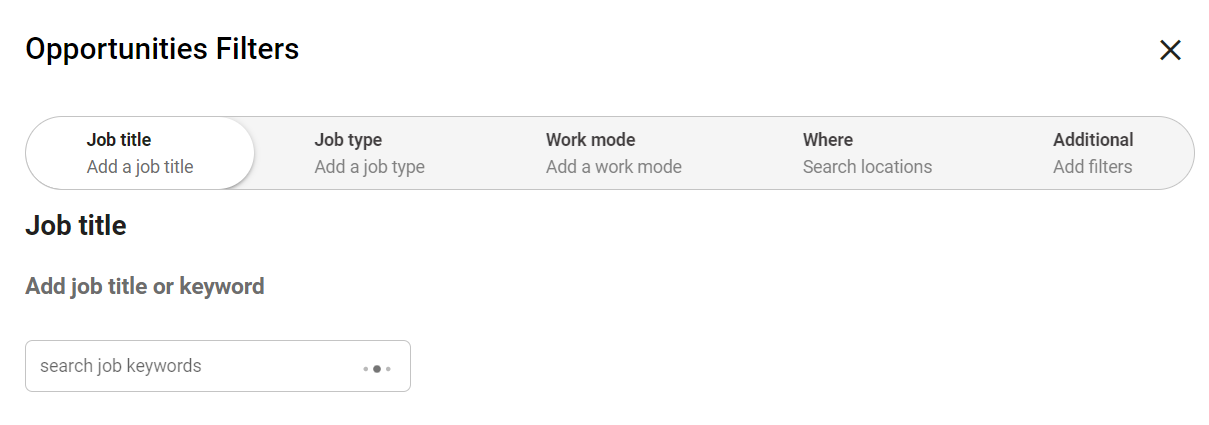
4. Executing the Search:
- Once you've configured all necessary filters, click the "Search" button to retrieve a list of professionals matching your specified criteria.
5. Reviewing Profiles:
- Browse through the search results and select a talent whose profile aligns with your requirements and objectives.
6. Initiating Connection:
- Upon selecting a suitable profile, utilize the "Connect" button to send a connection request to the respective user.
7. Monitoring Connection Status:
- After sending a connection request, the user will receive a notification via email prompting them to accept or reject the request.
- While the request is pending review by the user, you will observe a "Pending" button on your end.
- Upon acceptance, the "Pending" button will transition to a "Message" button, facilitating direct communication between you and the connected user.
Initiating Communication with Connections
After successfully connecting with a member of Colleagues, you can seamlessly initiate conversations using the following methods:
1. Messaging Connections:
- To commence a chat, navigate to the profile page of one of your connections.
- Utilize the "Message" button located on the profile page to initiate a conversation.
2. Accessing the Chat Page:
- Alternatively, access the chat page through the following methods:
- Click on the dropdown menu located on the header.
Select the "Inbox" button from the dropdown menu.
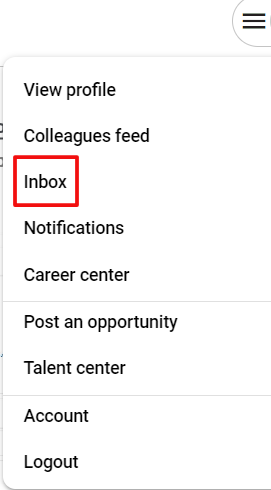
3. Engaging in Communication:
Upon accessing the Chat page, you can initiate conversations with your connection
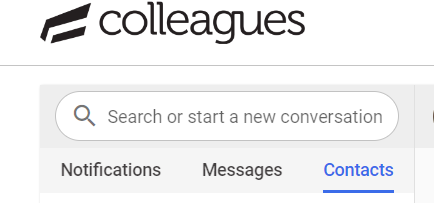
Additional Communication Features:
- Within the Chat page, you have access to additional communication features, including:
Call and Video Call: Initiate audio or video calls with your connections directly from the Chat page.